Replying to an Encrypted Message
In , you can only reply to .EncryptedMail file messages. You can also send your reply to anyone within the domain of the original sender (@domain.com).
The process of replying has two parts:
- In the Applications folder, double-click Encryption Services, and then double-click .
- On the File menu, click Open and select the .EncryptedMail file you want to reply to.
- On the toolbar, click the Back to Reply button
 . .
- In the Body box, type your reply.
- Click the Encrypt button
 . .
- The password prompt appears.
- Enter your Secure ID password and click OK.
- The privateKey prompt appears. If you allow to access your privateKey information, click Allow.
- The Save dialog box appears. In the Save As box, enter the name of your file.
- If necessary, save the file to a different destination folder by clicking the Where box and selecting an alternate folder. The default destination folder is Documents > Encrypted Replies.
- Click Save. The prompt appears.
- Click OK. saves your reply as an .EncryptedMail file.
-
In the File menu, click Open and select the .EncryptedMail file you want to reply to.
- On the toolbar, click the Back to Reply button
 . .
- In the To: box, address your recipient.
- Note: Your recipient's email address must share the same domain (@domain.com) as the original sender.
- In the Body box, type your message and attach your reply by clicking Attach File(s) and selecting your .EncryptedMail file.
- Click the Send button
 . .
- The password prompt appears. Enter your Secure ID password and click OK.
- The privateKey prompt appears. If you allow to access your privateKey information, click Allow.
- The Save dialog box appears. In the Save As box, type the name of your file.
- If necessary, choose a different destination folder by clicking the Where box and selecting an alternate folder. The default destination folder is Documents > Encrypted Replies.
- Click Save. The prompt appears.
- Click OK. has sent your reply.
|
|
|
 .
.  .
. 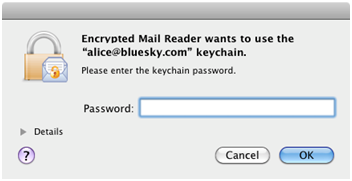
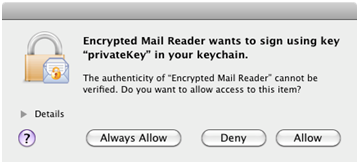
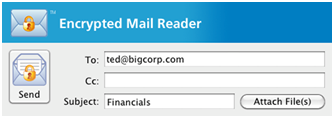
 .
.